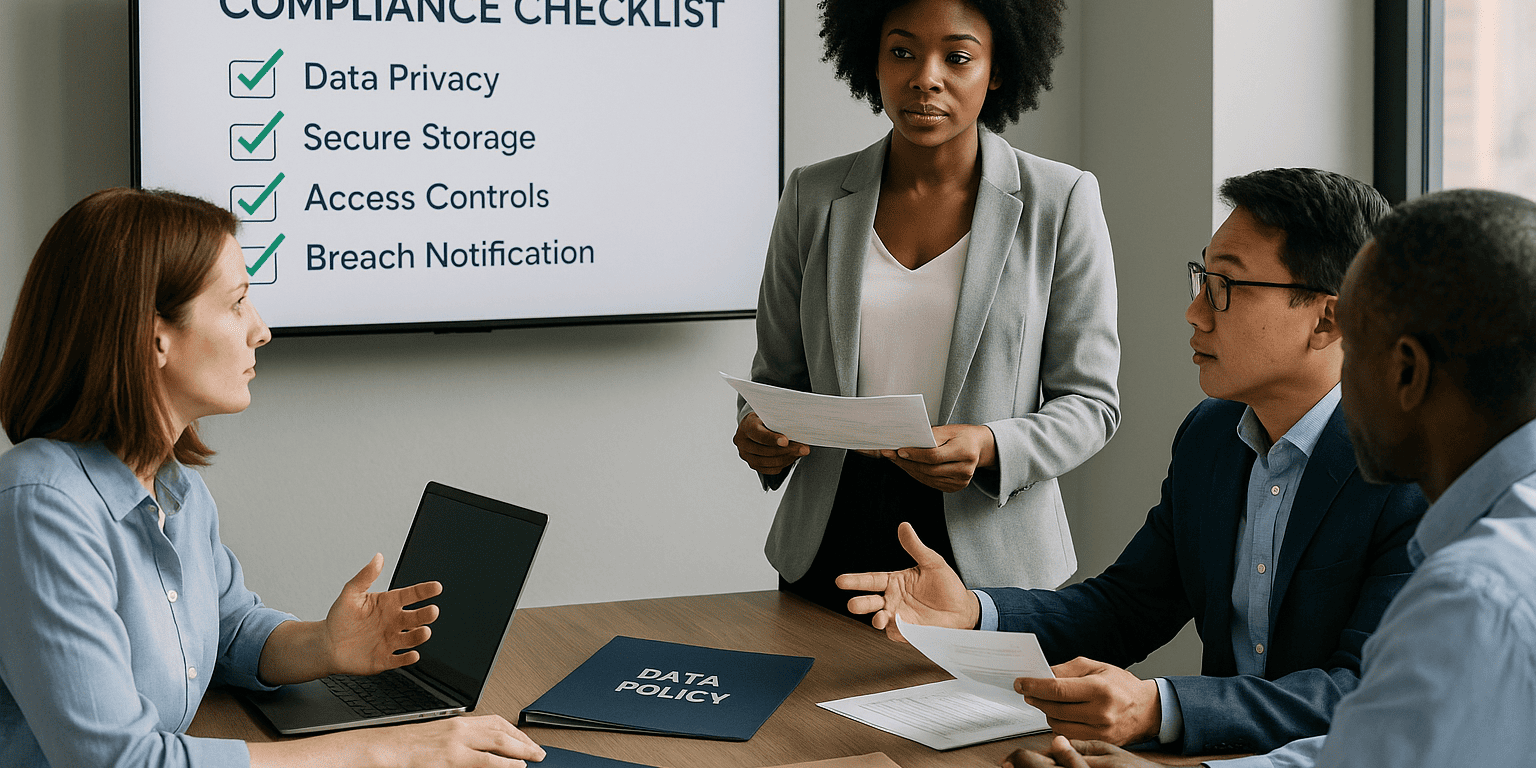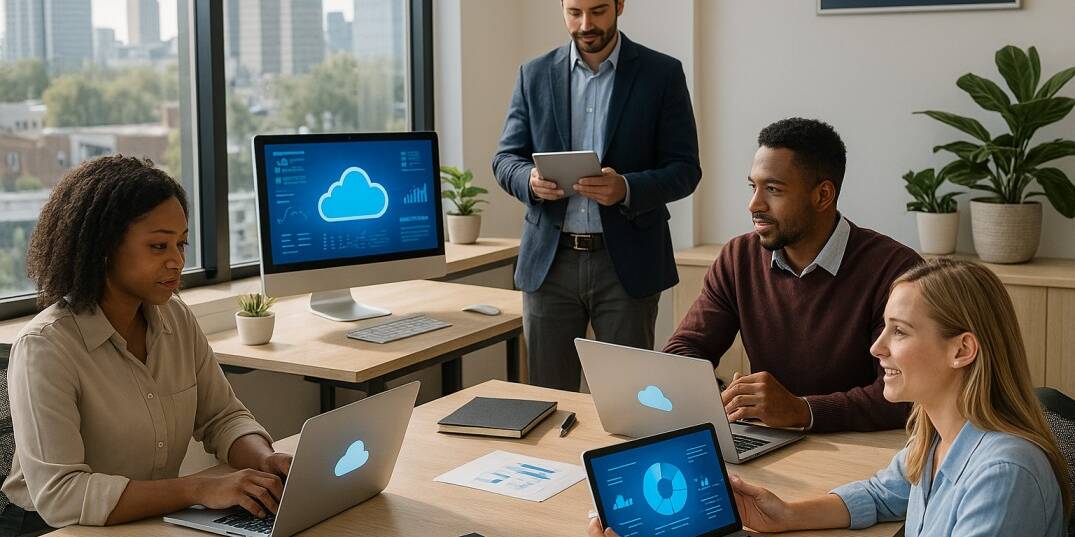This free Microsoft tool massively increased my productivity
If you are like me, you probably ditched your 2 monitor setup for an ultra wide, or perhaps 2 ultrawide. If you did jump on this trend then you quickly realized that you have a lot more real-estate to manage and organize when working with multiple windows on our computer. With ultrawide screen monitor, you probably already know that lining up 3 windows next to each other can be a task that takes time from your productivity.

Sure if you want to do 2 windows, Windows 11 and 10 has a snap feature that automatically stretches your window to fill the right or left corner of your screen. But what do you do if you need 3 windows next to each other? Or perhaps 4 or 5, or change your configuration of the location of how windows snap.
Well I have a solution for you!
I purchased a 49″ Ultra wide monitor and loved the productivity that it provides over my dual monitor setup. I can have 3 windows arranged horizontally with central one being slightly larger than the 2 on the side in seconds. The best part about it, it snaps with a press of a button and a drag of a window.
I am not going to deny it, when I first got an ultrawide I was worried that the screen real-estate would be cumbersome to control. I worried that I would have many windows in random parts of my screen with no way to really keep in them in line, which would drive my OCD crazy… Welly luckily Microsoft came to our aid!
PowerToys is a program that comes with many features to help increase productivity on Windows. One of those features is window snapping! With PowerToys you can easily snap your windows into as many zones as you like, making it easy to keep your desktop tidy and organized.
The software can be downloaded for free straight from Microsoft here: https://github.com/microsoft/PowerToys/releases/tag/v0.60.1
The software has been in preview but I have been using it for over a year and absolutely can’t imagine working without it.
The particular feature I am talking about is called “FancyZones”
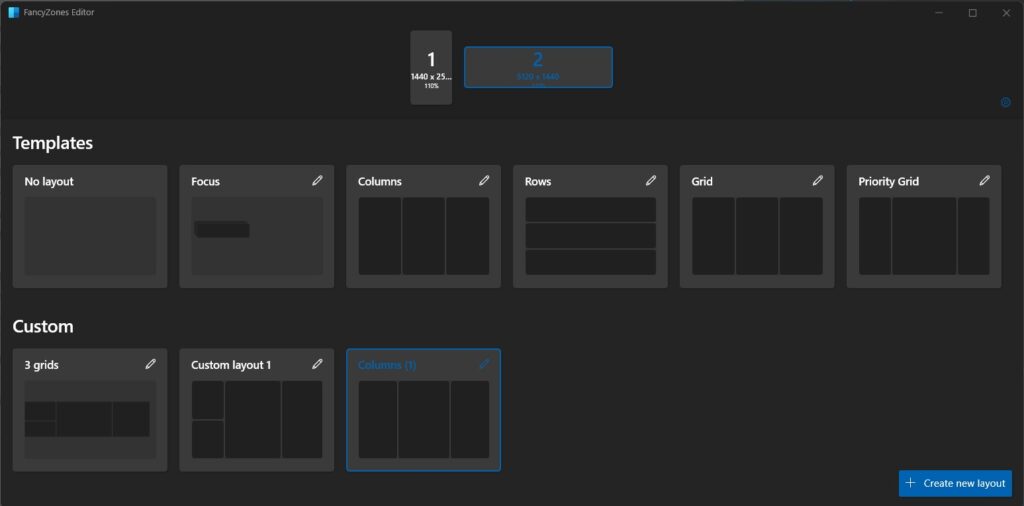
As you can see I am using 2 monitors. My primary monitor is the 49″ Samsung 1440P Ultrawide and my secondary is Samsung 27″ inch that is flipped vertically.
This allows me organize my Teams, text messages and Outlook on the vertical monitor snapping all grids into rows, and my primary monitor I created custom 3 columns with the center window just slightly larger than the 2 on the left and right.
Here is how it works.
Install PowerToys from the link provided.
Go into it and click on FancyZones.
Click Launch layout editor
Here the window above will come up letting you organize your windows and customize them however you like.
Once you customized your zones.
Simply hold shift while dragging a window around and you will see your zones pop up on your screen that you just created.
Drag the window in any zone and release to snap the window in place.
Pretty awesome hu?
Well that’s not all.
It comes with a host of additional features such as quick shortcuts, you can view all of the shortcuts by pressing Windows, Shift and /
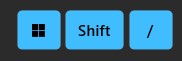
I do a lot in Photshop and Illustrator, and often times I find myself looking for particular color codes. So the color picker that comes with PowerToys has been an awesome feature that I use all the time!
It works by pressing Windows, Shift and C
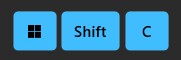
When you press this button combination your mouse pointer turns into a color guide, anything you slide the pointer across display a color code. Just right click the mouse and a window pops up with HEX, RGB and HSL for that particular color. This has GREATELY improved my productivity in graphic programs when I find myself constatnly looking for a paricular color on an image or a website etc.
Another feature that I use all the time to save myself from clicking through the menu or using the awful START menu in Windows 11 is using PowerToys Run.
This is an all in one search feature that you can quickly use to open any program or setting on your computer. Just press Alt and Space button
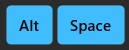
A search window will appear, where you can type anything you want like word, excel, settings, etc…

There are many other features that you can find useful in the program.
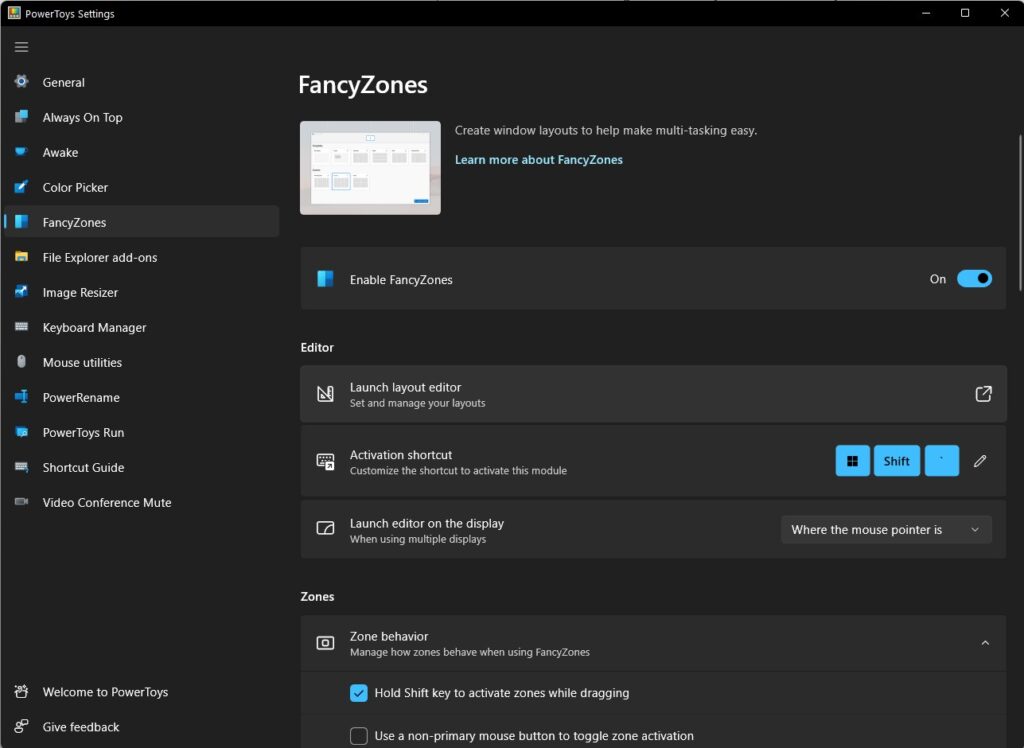
So I would highly recommend getting this installed and checking it out. If nothing else the FancyZones is a gamechanger to anyone with an ultrawide monitor.
If you need help increasing your efficiency or have outdated systems that need attention please reach out to AlphaCIS. We are a Managed IT Services provider, but at the core of what we do is ensuring that your business’ technology operates in the most efficient and cost effective manner. Schedule a discovery call or reach out to us by phone at (678) 619-1218.

Dmitriy Teplinskiy
I have worked in the IT industry for 15+ years. During this time I have consulted clients in accounting and finance, manufacturing, automotive and boating, retail and everything in between. My background is in Networking and Cybersecurity